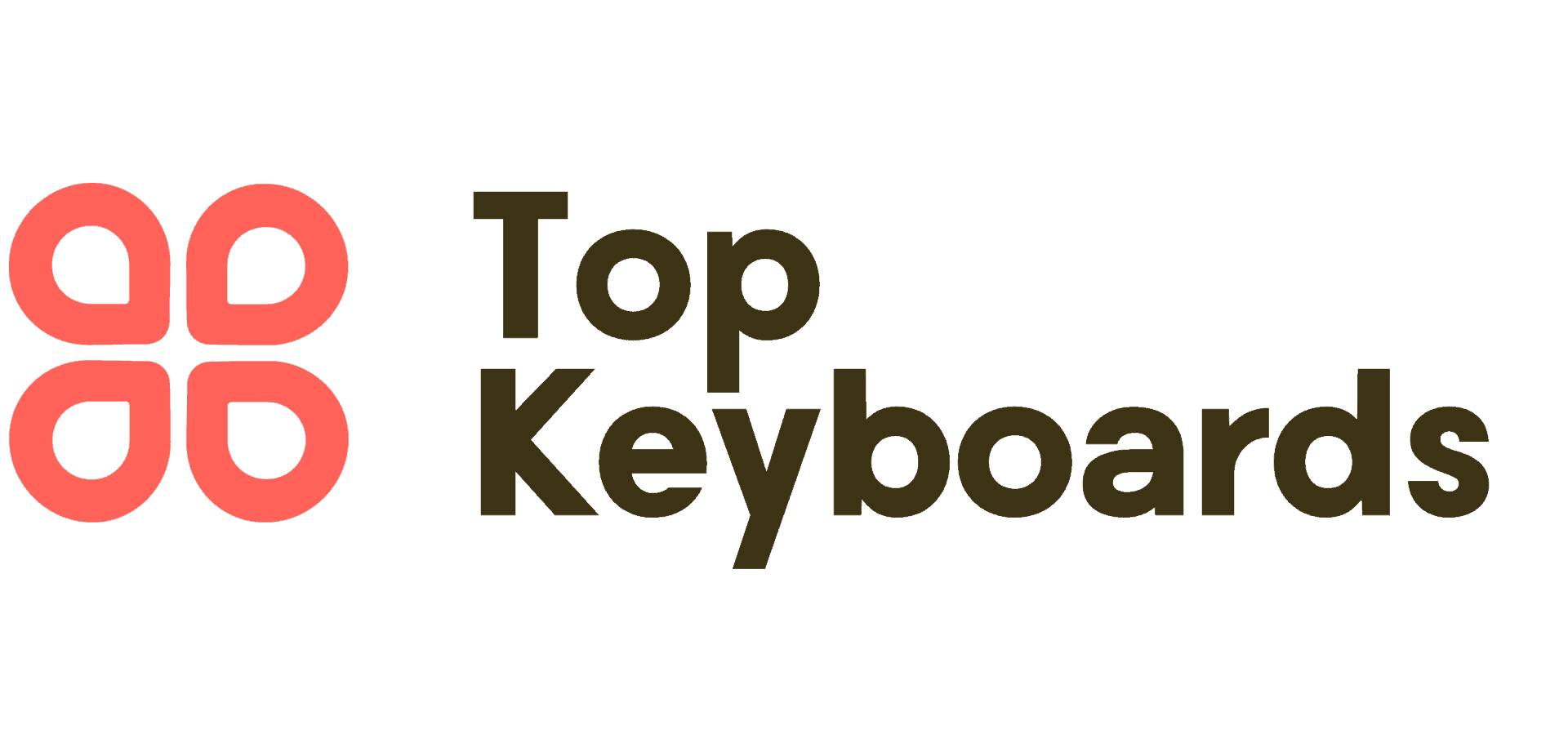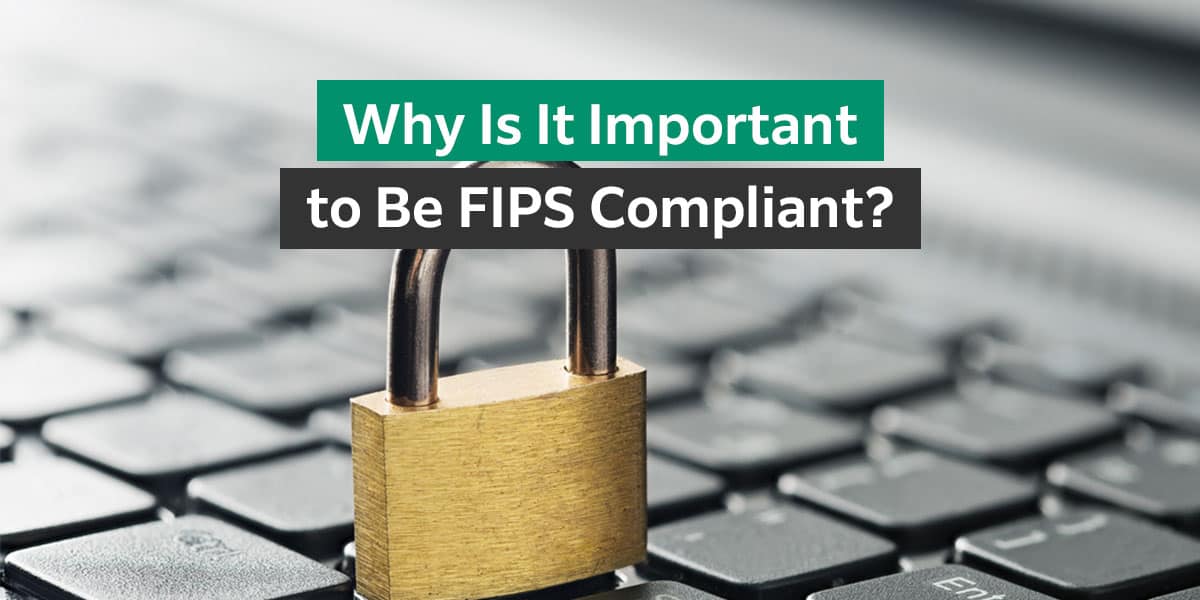Using keyboard shortcuts to lock your computer

As a tech-savvy individual, I understand the importance of securing my computer when I step away from it. One of the quickest and most convenient ways to do this is by using keyboard shortcuts. In this article, I will guide you through the process of how to lock your computer with keyboard shortcuts on both Windows and Mac operating systems.
Windows operating system
On a Windows computer, you can lock your screen by pressing the “Windows key + L” simultaneously. This simple keyboard shortcut instantly locks your computer, requiring a password to regain access. It’s a quick and effective way to keep your information secure when you need to step away from your desk.
Mac operating system
For Mac users, locking your screen with a keyboard shortcut is just as easy. By pressing “Control + Command + Q” simultaneously, you can swiftly lock your computer and prevent unauthorized access. This feature is especially useful in shared workspaces or public settings where privacy is essential.
Setting up a custom keyboard shortcut

In some cases, you may prefer to create a custom keyboard shortcut for locking your computer. This allows you to personalize the process and choose a combination that is easy for you to remember.
Windows
To set up a custom keyboard shortcut on a Windows computer, you can navigate to the Control Panel and access the “Keyboard” settings. From there, you can assign a new shortcut for locking your screen, ensuring that it aligns with your preferences and workflow.
Mac
Mac users can also customize their keyboard shortcuts by accessing the “Keyboard” settings in the System Preferences. By selecting the “Shortcuts” tab, you can create a new shortcut for locking your screen, providing you with a tailored solution that suits your needs.
Benefits of locking your computer with a keyboard

Locking your computer with a keyboard shortcut offers several benefits, including:
– Enhanced security: By quickly locking your screen, you can prevent unauthorized access to your computer and protect sensitive information.
– Convenience: Keyboard shortcuts provide a seamless way to secure your computer without disrupting your workflow or productivity.
– Privacy: In shared workspaces or public environments, locking your computer with a keyboard shortcut ensures that your data remains private and secure.
Conclusion
In conclusion, utilizing keyboard shortcuts to lock your computer is a simple yet effective way to enhance security and privacy. Whether you’re using a Windows or Mac operating system, the process is straightforward and can be customized to suit your preferences.
By incorporating this practice into your daily routine, you can safeguard your information and maintain peace of mind in any setting.
FAQs
-
How do I lock my computer screen with keyboard?
There’s an even faster way to lock the screen — do it in a single keystroke. Press the Windows and L keys at the same time. It should lock instantly.
-
What is the command to lock a computer?
When you press the Win Key + L simultaneously, your account will automatically lock.
-
How do I lock out my computer?
Locking Your Computer Press and hold the Windows logo key on your keyboard (this key should appear next to the Alt key), and then press the L key. Your computer will be locked, and the Windows 10 login screen will be displayed.
-
How do I lock my computer when I walk away?
LOCK YOUR WINDOWS PC AUTOMATICALLY WHEN YOU STEP AWAY FROM IT 1 Use Bluetooth to pair your phone with your PC. … 2 On your Windows 11 PC, select Start > Settings > Accounts > Sign-in options. 3 Select Dynamic lock, then select the Allow Windows to automatically lock your device when you’re away check box.
Originally posted 2023-11-14 08:41:54.